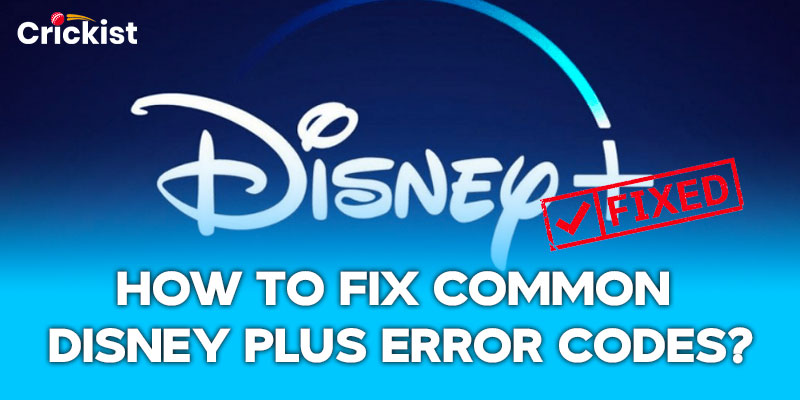Disney Plus Error Codes are indeed frustrating. You are lucky if you are enjoying uninterrupted Disney Plus streaming but if you have encountered them, you should know How to Fix Common Disney Plus Error Codes.
Disney Plus error codes correspond to a specific problem which means they can be solved and fixed. The common problems have common fixes like checking the internet connection, restarting the app and device and clearing the cache, but in the end, you are left with contacting the help center or customer support.
This guide provides all the possible solutions to troubleshoot Disney Plus Error Codes.
How to Fix Common Disney Plus Error Codes? Basic Troubleshooting
Disney Plus is home to the most amazing live and video-on-demand streaming content but Disney Plus error codes create a hurdle for you to stream your favorite content. Troubleshooting Disney Plus error codes includes the following fixes:-
Check your Wi-Fi or Cellular Connection
Disney Plus requires a stable internet connection so that it offers its users the best quality streaming. The Disney Plus Error Code 83 and Disney Plus Error Code 42 appear when you stream Disney Plus with a weak internet connection and speed. To fix this error code, you must make sure to have a strong and stable internet speed and connection. In this sense, try restarting your router or connecting to a different network to resolve the error fully.
Try Signing out and back into Disney Plus
You need to create a user account to start up with the Disney Plus streaming. You never know but the major hurdle arises when you sign in to your Disney Plus account just like Disney Plus Error Code 21 which is a logon error. When you have typed in the wrong email or password you can come across Disney Plus Error Code 14.
The common fix is to sign out and back into Disney Plus and in the way, the simplest solution is to cross-check if you have typed in the correct email address and/or password to your Disney Plus account.
Access Disney Plus on a Supported Device
Disney Plus has multiple device support. If you are trying to access Disney Plus on an unsupported platform, you will be unable to access it. You must ensure to log in to Disney Plus only with the streaming platform that is compatible with Disney Plus.
Try Logging onto the service from a different supported device
You are very well aware that Disney Plus is supported on multiple devices, including Smart TVs, smartphones, Roku, gaming consoles, and others. Tackling the Disney Plus error code, leave your current device and try to log in to Disney Plus from other supported devices.
Restart your Device
Restarting is the most common fix to tackle an error as it helps to resolve technical issues. Turn off your device completely, wait for a few seconds, and then turn it back on. Start by relaunching Disney Plus to see if the error persists.
Reinstall the Disney Plus App
The Disney Plus app has a lot to offer to its users. It is possible the Disney Plus app you have on your device lacks the latest updates and features that hinder a smooth streaming experience. Uninstall and reinstall the Disney Plus app. It ensures the app is updated to the latest version and fixes errors.
Refresh the page
Disney plus Error Code pb_web_pl-3016 error appears when your browser needs a refresh. Refresh the webpage a few times before streaming your favorite content on Disney Plus to troubleshoot the above-mentioned error.
Clear Cache and Cookies
Cache and Cookies create irregularities in the smooth streaming that lead to Disney Plus error codes. The solution is to clear the cache and cookies that are causing the error. Go to the settings of your device and find the app settings for Disney Plus. Look for options to clear cache and cookies.
From the home screen, go to Settings. Tap Apps > Disney+ > Storage. Tap both Clear Cache and Clear Data.
Exit Kids Mode
Disney Plus Kids Mode lets you create a kid profile for your kids thus limiting the availability of content. If you find difficulty in streaming your favorite content, exit the kids mode on Disney Plus and access a library of streaming videos.
Stream Disney Plus with the Right Method
Do you want to have the best out of Disney Plus streaming? Ensure to access it in the right way. Trying to stream Disney Plus through a web browser won’t work and third-party Disney Plus apps are unreliable. It is always better to get the app and log in to the Disney Plus app to have a personalized and customized experience on Disney Plus on supported devices.
Contact Disney Plus Support
Disney Plus Customer Support is your last and final fix to resolve error codes. It’s available 24 hours a day, seven days a week, with live text chat or via a phone call. You can also contact Disney Plus Support on their official social media handles.
Remember, the specific steps may vary depending on your device and operating system. It’s always a good idea to check the Disney Plus Help Center or contact their support for more detailed instructions. Hope this helps you get back to enjoying your favorite shows and movies on Disney Plus.
How to Fix Common Disney Plus Error Codes Samsung TV?
Disney Plus is fully compatible with Samsung TV but sometimes due to software issues, error codes appear. Disney Plus Error Code 1014 arises with most TV brands like Samsung TV. It states the device’s incapability to stream Disney Plus due to outdated software. You can go with the following solutions to fix the errors:-
- Restart the device
- Reinstall the app to the latest updates
- Connect to a strong internet connection
Wrapping Up
By far you have learned How to Fix Common Disney Plus Error Codes. This guide has elaborated all possible common Disney Plus error codes with their solutions. Next time you encounter Disney Plus Error Codes, take this guide as a helping hand to enjoy an interrupted streaming experience on Disney Plus. For such more informative guides, head to Crickist.

Roy Tipu is a cricket enthusiast and one of the founders of Crickist, a website that covers the latest news, analysis, and opinions on cricket. He is passionate about the sport and has been following it since his childhood. He has played cricket at various levels, from school to club, and has a wealth of personal experience and knowledge on the game.
As the content manager of Crickist, Roy Tipu oversees all aspects of content creation and distribution. He plans, executes, and monitors the content strategy and social media presence of the website. He also writes articles, reviews, and editorials on various topics related to cricket, such as players, teams, tournaments, records, and controversies. He is known for his insightful and engaging style of writing, which attracts and retains a loyal audience of cricket fans.
Roy Tipu has a degree in journalism and mass communication from the University of Punjab. He has also completed several courses and certifications on digital marketing, SEO, and content writing. He has worked as a freelance writer and editor for several cricket websites and magazines before launching Crickist with his partners in 2022.
Roy Tipu is based in Lahore, Pakistan, where he lives with his wife and two children. He enjoys watching and playing cricket, reading books, and traveling in his spare time. He is also active on social media platforms, such as Twitter, Facebook, and Instagram, where he shares his views and interacts with his followers.