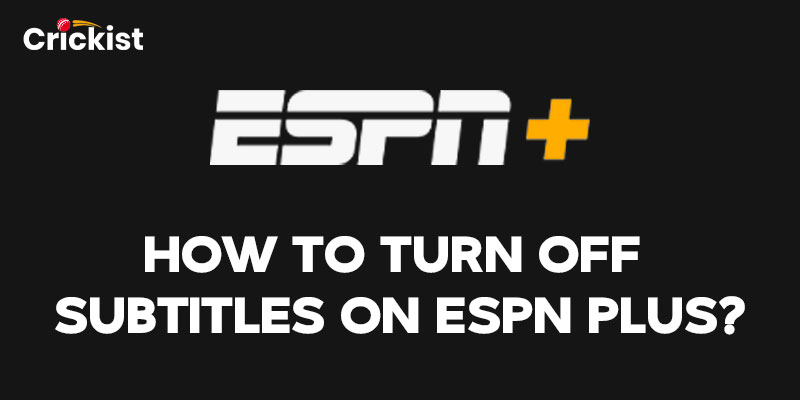Are you fed up with the pop-up subtitles while streaming your favorite content on ESPN and want to know How To Turn Off Subtitles on ESPN Plus? This guide will solve all your queries.
ESPN Plus streaming offers subtitles while streaming. As much as these subtitles are beneficial they can be irritating and disturbing for a viewer. Here arises the need to turn them off. You can easily disable subtitles in the settings menu by following a few steps.
This article explains the steps to turn off the subtitles on ESPN Plus.
How to Turn off Subtitles on ESPN Plus? – Key Steps
ESPN streaming displays subtitles by default. Some viewers find it unwanted distractions that block their smooth streaming experience. The need of the hour is to disable subtitles called ESPN Plus Closed Caption. This feature is available on ESPN Plus-supported devices.
Remember, the exact steps may vary slightly depending on the device you’re using, but the general process is similar. Here is a quick and easy step-by-step guide to get your work done perfectly within a few minutes.
- On an ESPN Plus app or website, select the video you want to stream.
- Once the video plays, subtitles appear by default. You can turn it off by clicking on Closed Caption (CC) appearing on the screen.
- Another way is to navigate to the settings menu.
- Tap on the settings icon, which is usually represented by three dots or a gear icon.
- In the settings, look for the subtitle or caption option.
- Toggle off the subtitles or captions to disable them.
- Enjoy your ESPN Plus experience without subtitles interruption.
How to Turn Off Subtitles on ESPN Plus Samsung TV?
ESPN Plus is supported on Samsung TV so it has an ESPN Plus Closed Caption Samsung TV feature. You can follow a few steps to turn off subtitles while streaming ESPN Plus on Samsung TV.
- Most Samsung TV remotes have an inbuilt CC button. You can turn off closed captions on the Samsung TV by pressing the “CC” button on the remote.
- If that doesn’t work for you, try the red button with “A” on it.
- Another way is to press the “Menu” button on the remote control. In the newer Samsung TV models, “Tools” has displaced Menu.
- Navigate to the “Settings” in the menu.
- Select “Accessibility”.
- Click on “Subtitle” or “Closed Captions” to disable the subtitles option.
How to Turn off Subtitles on ESPN Plus Roku?
On Roku TV, there are two ways that you can follow to turn off ESPN App Closed Captioning Roku.
- On your Roku device, press the asterisk (*) button on your remote.
- Tap on “Closed captioning” and then click on “Off” to disable subtitles.
You can go to the main settings menu to turn off closed captioning.
- Press the “Home” button on your Roku.
- Move to “Settings” and select “Accessibility”.
- Tap on the “Captions mode” and turn it off.
- This ensures the captions never appear.
ESPN App Closed Captioning Firestick
Are you a Firestick user and want to turn off subtitles, here is a guide to turning off ESPN Plus subtitles:-
- Start by playing any video on your Firestick device.
- On the Firestick remote, select the menu button represented by three horizontal lines.
- Select the Settings option and choose Accessibility.
- Move to Closed Captions and turn it off.
Can you watch cricket on ESPN+? Get to know the detailed answer.
How to Turn off Subtitles on ESPN Plus on Smart TV?
If you are disturbed by ESPN Plus subtitles on Smart TV, you can turn it off by clicking on the “CC button” displayed on the screen. It will disappear subtitles or captions giving you an interrupted video streaming on ESPN Plus.
How to Turn Off Subtitles on ESPN Plus on iPhone
iPhone, and iPad users can disable ESPN Plus subtitles in the below-mentioned steps:-
- Go to the “Settings” menu.
- Tap “General” and select “Accessibility”.
- Click on “Subtitles & Captioning”.
- Turn off the “Closed Captions + SDH toggle”.
- These steps will remove the subtitles on ESPN Plus on the iPhone.
Ever wondered if YouTube TV has ESPN? Get to know more.
How to Turn Off Subtitles on ESPN Plus on Apple TV?
Here’s how to turn off ESPN+ subtitles on Apple TV.
- On the ESPN app on your Apple TV, play a video that has closed captioning enabled.
- Navigate to the video player settings remotely and access the video player controls.
- Select the “Subtitles” option.
- Choose “Off” to turn off the closed captions.
Alternatively, You can change your Apple TV settings to turn off closed captions for all videos played on the ESPN+ app.
- On your Apple TV, go to “Settings”.
- Select “General” and then “Accessibility”.
- Select “Subtitles and Captioning”.
- Click on “Closed Captions and SDH” to turn it off.
Wrapping Up
It is always your preference to stream ESPN Plus with or without subtitles. Usually ESPN Plus offers subtitles but you can turn it off to ease your streaming time. This guide has explained steps on How To Turn Off Subtitles on ESPN Plus. Remember, basic steps are the same but some steps vary depending on the device you use to stream ESPN Plus. Watch out Crickist for more informative content.

Roy Tipu is a cricket enthusiast and one of the founders of Crickist, a website that covers the latest news, analysis, and opinions on cricket. He is passionate about the sport and has been following it since his childhood. He has played cricket at various levels, from school to club, and has a wealth of personal experience and knowledge on the game.
As the content manager of Crickist, Roy Tipu oversees all aspects of content creation and distribution. He plans, executes, and monitors the content strategy and social media presence of the website. He also writes articles, reviews, and editorials on various topics related to cricket, such as players, teams, tournaments, records, and controversies. He is known for his insightful and engaging style of writing, which attracts and retains a loyal audience of cricket fans.
Roy Tipu has a degree in journalism and mass communication from the University of Punjab. He has also completed several courses and certifications on digital marketing, SEO, and content writing. He has worked as a freelance writer and editor for several cricket websites and magazines before launching Crickist with his partners in 2022.
Roy Tipu is based in Lahore, Pakistan, where he lives with his wife and two children. He enjoys watching and playing cricket, reading books, and traveling in his spare time. He is also active on social media platforms, such as Twitter, Facebook, and Instagram, where he shares his views and interacts with his followers.